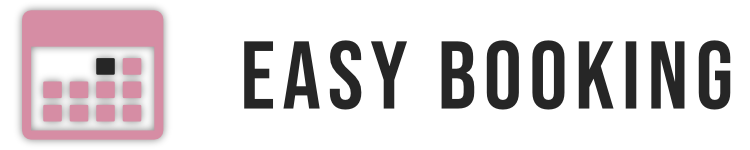Several translations are already available in the official WordPress depository here including Portuguese, French, Dutch, Finnish, Spanish and Swedish. A big thank you to the contributors!
Create translation files
You can use a translation plugin directly in your WordPress dashboard, like Loco Translate, or use Poedit (see below).
To create translation files in your own language, you can use Poedit, it’s free and easy-to-use.
- Open Poedit
- Go to File > New Catalog from POT file
- Select the file woocommerce-easy-booking-system.pot located in -wp-content/plugins/woocommerce-easy-booking-system/
- Select your language
- Translate strings
- Save in -wp-content/languages/plugins/ and name the file like this: woocommerce-easy-booking-system-fr_FR.po (replace fr_FR with your language code).
You can use the following code to determine the site language code:
<?php echo get_locale(); ?>When translating strings, pay attention to plural forms and make sure to translate both “Singular” and “Plural” forms.

Update translation files
To update translation files, you can also use Poedit.
- Open Poedit
- Go to File > Open > Select the .po file (for example: woocommerce-easy-booking-system-fr_FR.po)
- Go to Catalog > Properties
- In “Translation properties”, make sure to set “Plural forms” to “plurals=2; plural=n != 1;“
- In “Sources keywords”, make sure your have the following keywords:
- __
- _e
- _n:1,2
- esc_html__
- esc_html_e
- To add a keyword, click on the “New item” button
- Go to Catalog > Update from POT file and select the file wceb.pot located in -wp-content/plugins/woocommerce-easy-booking-system/
- Translate strings and save.
Translate Easy Booking PRO
To translate Easy booking PRO, proceed as explained above, but:
- Use the file easy-booking-pro.pot located in -wp-content/plugins/easy-booking-pro/ to make your translations.
- Name your files like this: easy-booking-pro-fr_FR.mo (replace fr_FR with your language code).